What are the BEST video and photo settings for Mavic Pro? This is a question I get emailed on a regular basis. For me, there is no “perfect or best setting” to suit all conditions. I prefer to tweak my settings accordingly on the picture, video or landscape I’m shooting. This article is about my preferred settings while shooting in picture or video mode on the Mavic Pro.
I would love to hear if you have any variations to this. Send me a message on Twitter or Instagram if you think I’m missing something below. I just wanted to document my best Mavic pro photo and video settings so I could look it up later if I changed the values. I’ve used these values below for the past 5 months.
I’m currently using firmware V01.03.1000
Side Note: Before we start on the settings, please buy some ND Filters for the Mavic Pro. Not very expensive and easy to use. I chose the 4 Pack PGY ND4, ND8, ND16 and ND32 filters for $60.00. (Polar Pro is also a good brand but slightly more expensive). These little filters will help with shutter speed and your final picture/video processing.
Best Mavic Pro Video Settings
Mavic Intelligent Flight Modes I like to shoot video:
- Tripod for slow cinematic movements and smooth video.
- Active Track for tracking objects while moving or stationary.
- Pre-recorded Waypoints to plot a course with altitude then control camera only.
- Points of Interest for smooth panning and trace of a subject.
Video Size = 4K (Dimensions I use – 3840 X 2160 at 30fps). I then slow it down slightly in post-production to 24fps to remove any jitters, bumps and shakes from gimbal.
Shutter speed should be double the frames per second. When I shoot at 30 frames per second, my shutter speed is at 60. I’m only able to achieve this by using the ND filters with polarisers. I try to keep the EV at 0 (or .3 or .7) I try never to go under 0 EV. If shooting into the sun, with the dynamic range you may have no option other than to shoot a much higher EV.
Video Format = MP4
NTSC/PAL = NTSC so I can pick the 30fps. If I choose PAL, I only get options for 25 and 24 frames per second in video size.
White Balance = CUSTOM this is a very important step! I generally use custom so it stays the same for each shot I take. I hardly ever use AUTO even though the Mavic Pro does a good job in AUTO. If left in AUTO the camera will make the decision for you which will lead to different WHITE BALANCE throughout a photo shoot. Rarely will I use Sunny and Cloudy. 90% of the photos and video I take are shot in CUSTOM with a value of 6000K. Note: Closer to 2000K is cooler and closer to 10000K is warmer. Sunny and cloudy conditions should be around 5600K to 7000K.
Picture Style = Custom “0, -3, -3” These are my settings for sharpness, contrast, and saturation. Plenty of online chatter on what’s the best settings to use in this field. I play around with sharpness only between +1 and 0. I’ve always had Contrast and Saturation to -3 because I bring these up in post-production. I also use LUTS in my video and colour correction. If I’m shooting in a “High Dynamic Range” such as shooting a sunrise early morning, I will change the sharpness to +1. Lately, with updated DJI Firmware, I’ve found little to no difference. So to keep it simple I leave sharpness to “0”.
** If you have no intention to colour correct your footage, then use Standard or Landscape which works fine.
Colour = D-Log this is by far the best for colour correction and gives me a flat image to use in Adobe Premiere Pro. Again if you have no intention of colour correcting, then pick a suitable profile for your image. True Colour or Normal is fine.
Other Video Setting Tweaks
- I change the “Gimbal Pitch Speed” to 5. Anything between 5 and 10 works well.
- I change the “Gimbal Pitch Smoothness” to 30
Best Mavic Pro Photo Settings
I always shoot in “Manual” mode.
ISO = 100 I never shoot over 300 ISO as this increases noise in the picture profile of the Mavic.
Photo = AEB Automatic Exposure Bracketing and I set it to take 3 Photos. I then combine them into one HDR image in Lightroom. AEB will take one image at the exposure you set, 1 X above exposure and 1 X below exposure.
Image Size = 16:9 lots of pilots like 4:3, to be honest, this is a personal choice. I sometimes shoot in 4:3 if I’m posting directly to Instagram or other social media.
Image Format = RAW is the best for post-production and editing. If however you simply want to send it to your phone for social media, JPEG works well.
White Balance = CUSTOM same as per video setting set at 6000K.
Picture Style = Custom “0, -3, -3” same as per video setting for picture setting.
Colour = DLOG see as per video explanation for picture settings.
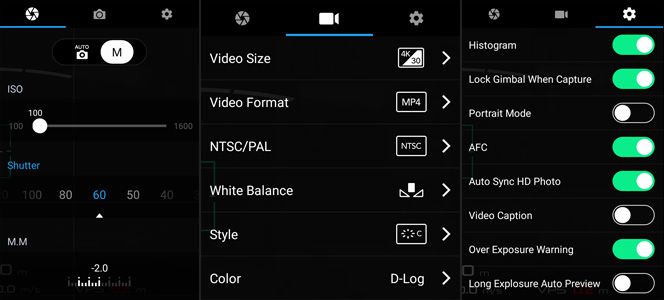
For Both Video and Photo “Turn On”
Turn on Histogram – Make sure your image has a good range from Black to White. Dark is on the left, mid tones in the middle and the bright areas on the right. The higher the graph the more intense the tone/light is.
Turn on Grid Display – This will help to align the image especially when shooting landscape with the sky in the background. Use the rules of the third to align the image correctly. I use the basic grid lines, you can also use Grid + Diagonals to find the center of the image.
Turn on Over Exposure Warning – This will display zebra stripes where the image is over exposed. You don’t want to see zebra stripes in large portions of your image. This will give you some assurance that the image you’re taking is exposed correctly.
Why do you need this turned on you ask? Because generally, the drone pilot will be using a phone or tablet as a display or a monitor. Due to reflections, different colour displays and brightness on the devices it is very hard to get the correct exposure of the image. With the histogram and exposure warning, you’ll be able to see and read the image exactly how the camera sees it.
Tip 1: Always format the SD card from the video/photo settings screen or main menu. As a habit, once I’ve downloaded all the footage to a computer and verified the files, I will format the SD card so it’s ready for the next mission. This will also prevent SD card write errors since the drone is writing large files, especially if shooting in RAW.
Tip 2: Always remember to TAP the screen to focus. This is something you will need to get used to. When I first started flying, I always forgot to do this. Images would be out of focus, the subject would be blurred or the colour would be muddy. Before taking a photo or video, make sure to TAP the screen where you want to focus or where your main subject is. * See REDDIT Post – You can customise the C1 or C2 button to include the “Centre Auto Focus”.

Great job of explaning how to setup your Mavic for video’s. Thanks for sharing. I use a lot of these. I do not have a post editing program. I am still very happy with what I have.
Thanks, Chuck – appreciate your comments. Safe Flying!
Good info Chris. Easy to read & to the point.
Thanks, Glenn. All the best.