I was looking for a fun project to put my Raspberry Pi to work and I came across the Mysterium Node. In this tutorial, I’m going to quickly show you how to install Mysterium on your Raspberry PI and some of my thoughts on this decentralised web application.
This is a transcript of the video I created on Youtube called: Mining Mysterium MYST Tokens with the Raspberry PI – Passive Crypto Income.
Mysterium Node Install – Video Transcription
First, you want to go to the Mysterium Node website and create an account. Click “Get Started“. If you don’t have an account, click on “Create an Account“. Fill out the details and keep the webpage open. You will need this later for the API key.
I’ll be following the basic Raspberry Pi guide provided by Mysterium. Make sure your Raspberry Pi is supported so there are no compatibility issues.
Buy a Raspberry Pi – Includes power, cases, SD cards, cables and more.
To Flash the file we are going to download the MYSTBERRY.ZIP file. We are then going to use Balenena Etcher to write the image for our Raspberry Pi. You can also use other alternatives like Rufus, Win32 Disk Imager and Universal USB Installer. I prefer to use the portable version of Balena Etcher.
Once downloaded open Balena Etcher and click “Flash from File”. Select the Mystberry file, then select the correct SD card slot to write to. This will delete all information on that SD card, so make sure you pick the correct one.
Then click on “FLASH to write the ZIP file onto the SD card.
Depending on the SD card and your computer speed this may take around 10 minutes. I’ll fast forward the video to the spot when it completes. Once it completes, remove the SD card and place it into your Raspberry Pi.
Next, we are going to get the Raspberry Pi ready for the first boot.
First Boot into Mysterium Network
I’ve chosen to connect my Pi headless – without a monitor. So I’m now going to power the Pi and wait a few minutes for the first boot. After a few minutes have passed, open a new web browser and enter your IP address for Raspberry Pi.
For example, mine is: 192.168.0.97 and attach the colon:4449 to the end of it.
The Mysterium Node UI should open. When you see the “Welcome Node Runner” message, click the “Start Node” Setup to begin the installation.
The first step is to create a strong hard to guess password for your node.
Then click on “Claim this node“
You can find your API key from the accounts page when you first signed up to Mysterium. Copy the paste your personal API key into the API key section.
Then press save and continue.
That’s it – you have now installed and configured a Mysterium node on the Raspberry Pi.
Mysterium Node Control Panel – Walkthrough
I’ve been testing this for the past three weeks. This is my live account. I’m just going to go through the menu options and sections.
- Total MYST I’ve earned on this PI.
- The Uptime on this PI
- Total GigaBystes transferred to the network.
- How many sessions or customers connecting.
- How many unique sessions.
And this is a new section where the money has not settled yet. I believe when you get to 5 MYST it will automatically move to your Balance where you can withdraw to your wallet. There are always fees, so keep an eye on this.
The latest sessions show who has been connecting. I currently have two users connected to the PI. The last 30 days report will show total earnings, sessions and data in a nice graph format. This section will show your NODE status – if it’s online. Accepting Connections will show if there are any issues with your Router and porting traffic.
This section is how much you get paid. You get two payments, a price per hour that your Raspberry PI is online and MYST paid for each Gigabyte that’s transferred.
Global Service Settings – I’ve disabled it so all traffic is allowed. You can enable it to have only safe mysterium partner traffic. Which I believe is only used for streaming services. But when I tried this option there were no connections for days and I think I made around 5 cents in 3 days. I’m guessing if you live in the US it would be a better option but not from Australia or other countries.
And this switch is to limit bandwidth, which I don’t since this network I’m using has a lot of bandwidth to use.
Show Previous Connections
This section shows all previous connections and current live sessions. I think this Netherlands account may be Mysterium Developers either checking if the network is up because they never pay anything. They seem to ping the network.
Settings Section
The settings section is very important. You can find your API key. Make sure to keep that a secret.
Don’t forget to also add your wallet address for the withdrawal of funds. The address needs to be an ERC-20 compatible wallet or a MYST compatible exchange. I’m using TrustWallet, so I’ve added my address here.
I don’t know much about the Advanced settings, so I’ve left everything as DEFAULT.
Your Identity and Payment channels are provided from the installation.
Wallet and Transaction History
And finally your wallet and transaction history. When you withdraw and I believe settle, I may be wrong on that, the transactions are viewed here. This has changed recently but it keeps track of your funds and transaction ids.
So what have I learned installing Mysterium:
This is a fun project if you have a spare Raspberry PI floating around. Easy to set up and with no maintenance, it even updates itself. I have two currently running on 2 different ISPs.
In Australia to run a raspberry PI for a year costs around $10 to $15 in electricity. So far I’ve made around $15 USD in 45 days. So there is definitely a return on your investment.
But there are a couple of things you need to know:
(1). Your IP address is public. I have private networks so it’s not an issue but if you had a public dedicated IP address then you may not want other users using it for their internet surfing.
(2). I don’t like the fact that other users can be surfing inappropriate sites. Yes, you are only rerouting traffic, but that sits uneasily with me. I also reroute internal traffic with Wireshark which is a more advanced option.
(3). Some ISPs in countries may not like you selling your traffic off. So check your terms and conditions. Also, make sure you have an unlimited traffic and bandwidth plan to cover all the downloading.
(4). When withdrawing money, use the Polygon network, the fees are extremely low. There is no point in using the Ethereum exchange because the fees are ridiculous.
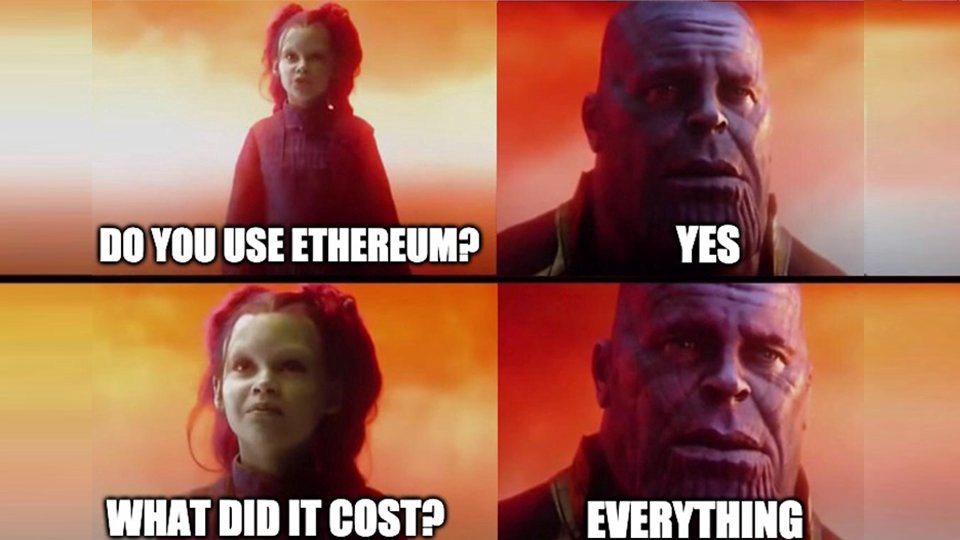
And finally, since last week, my earnings have dropped. Not sure why. It could be because we are in Australia and no one wants to connect here, but others in the US have seen no drops. So I will keep an eye on this and keep using the network for the next 30 days. My other PI is still running Duino Coin, so check out that video for more information. If you have any other projects you can recommend for the PI, let me know and I’ll give it a shot. See you next time.
Updated Information for Your Node
sudo apt-get update && sudo apt-get upgrade myst
Command to update your Mysterim Node
